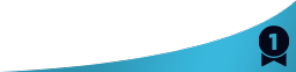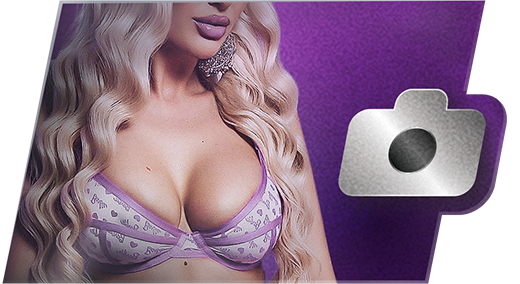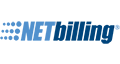I have been frustrated by getting the C2C test to successfully pass. I any browser (with permissions set for camera/mic) - I get: "Failed to fetch broadcast id: getBroadcastId error: Authentication was rejected by chat system".
The connected camera is known working in Windows camera app and in webcam test sites generally.
Any pointers? Issues with my account?
Thanks,
Xav. Quote

Thank you for taking the time to contact us. If you're having trouble connecting to your model via Cam2Cam or Cam2Cam Audio Only, and you're using a WebRTC browser (ie Safari, Chrome & Firefox), please make sure you've followed these steps:
1) Make sure that your webcam/microphone are properly connected. Your device MUST be connected BEFORE initiating a Cam2Cam session.
2) Make sure you have permitted your browser to access your webcam device. If you accidentally denied the browser's request for permission, it can be granted manually. Visit our Cam2Cam page. In the Webcam Testing section, you'll find detailed instructions on how to manually permit your browser to access your cam and mic.
Please note that there is a slight delay in the system as it creates all connections and permissions. You may have your window open and think you are live but the model doesn't see or hear your stream yet. After 30 seconds, if the model still cannot hear you during C2CAO, please make sure you unmuted your microphone.
You can verify that your camera and microphone work prior to entering a paid show with our Test Page: https://www.flirt4free.com/help-popups/cam2cam.php Quote

1/13/23 @ 5:54pm
(EST) |UTC - 5:00
Location: Southeastern USA
Posts: 646
Thank you for taking the time to contact us. If you're having trouble connecting to your model via Cam2Cam or Cam2Cam Audio Only, and you're using a WebRTC browser (ie Safari, Chrome & Firefox), please make sure you've followed these steps:
1) Make sure that your webcam/microphone are properly connected. Your device MUST be connected BEFORE initiating a Cam2Cam session.
2) Make sure you have permitted your browser to access your webcam device. If you accidentally denied the browser's request for permission, it can be granted manually. Visit our Cam2Cam page. In the Webcam Testing section, you'll find detailed instructions on how to manually permit your browser to access your cam and mic.
Please note that there is a slight delay in the system as it creates all connections and permissions. You may have your window open and think you are live but the model doesn't see or hear your stream yet. After 30 seconds, if the model still cannot hear you during C2CAO, please make sure you unmuted your microphone.
You can verify that your camera and microphone work prior to entering a paid show with our Test Page: https://www.flirt4free.com/help-popups/cam2cam.php
What they said, and close all browsers and clear cache and history then reopen browser and try to connect again. I have used FireFox, Edge and Chrome, but generally get best results in Chrome.. I just regularly clear cache and history and refresh often to reduce connection issues and lagtime especially in c2c pvt using audio.. Yesterday and today have been the best 2 days without connection issues that I've had since before Christmas,, Hopefully things will go better in 2023 than the past couple months of 2022..
Just my n-n-n-n-n 5 cents worth.,..

You can verify that your camera and microphone work prior to entering a paid show with our Test Page: https://www.flirt4free.com/help-popups/cam2cam.php
Okay, I think I made some progress. I recalled that I had got this working on my Samsung S21 Android phone using Chrome. I checked again and it was the same error when checking using the Test Page given above.
There is no way to manually add permissions, rather you need the site to prompt you first, then that setting is saved.
So, I went briefly to a model's room, and tapped the camera icon, then Test Cam button. Then you're prompted to allow camera/mic.
If you return to the test Page, the test works then. So, I think the test Page should have the same prompt. Support, you should be able to replicate this by deleting all site data, then going to the test Page. No prompt, no access. I did this a few times.
Going to try this with my new desktop cam soon. Think it will be the same, but if I enable within a room, should work okay - will report back.
Thanks,
Xav.
Quote

What they said, and close all browsers and clear cache and history then reopen browser and try to connect again. I have used FireFox, Edge and Chrome, but generally get best results in Chrome.. I just regularly clear cache and history and refresh often to reduce connection issues and lagtime especially in c2c pvt using audio.. Yesterday and today have been the best 2 days without connection issues that I've had since before Christmas,, Hopefully things will go better in 2023 than the past couple months of 2022..
Just my n-n-n-n-n 5 cents worth.,..
Thanks for this!
Last December I had Chrome not working with my audio. But Firefox did. Both have had updates and based on what you're saying, I assume video/audio to the model works across these browsers?
Will try new cam later and report back.
Xav
Quote

1/14/23 @ 4:26am
(EST) |UTC - 5:00
Location: Southeastern USA
Posts: 646
Thanks for this!
Last December I had Chrome not working with my audio. But Firefox did. Both have had updates and based on what you're saying, I assume video/audio to the model works across these browsers?
Will try new cam later and report back.
Xav
It seems i had an issue with audio on Chrome and Edge for a few days in December, but I think was an issue with f4f more than the browsers themselves. All seems to be working in the rooms I frequently visit the past week or so.
Quote