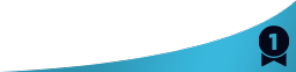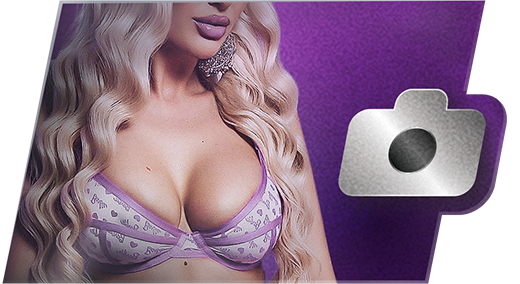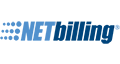1) Make sure that your webcam/microphone are properly connected. Your device MUST be connected BEFORE initiating a Cam2Cam session.
2) Make sure you have permitted your browser to access your webcam device. If you accidentally denied the browser's request for permission, it can be granted manually. Visit our Cam2Cam page. In the Webcam Testing section, you'll find detailed instructions on how to manually permit your browser to access your cam and mic.
Please note that there is a slight delay in the system as it creates all connections and permissions. You may have your window open and think you are live but the model doesn't see or hear your stream yet. After 30 seconds, if the model still cannot hear you during C2CAO, please make sure you unmuted your microphone.
If you've followed these steps and see that your webcam/microphone are working correctly, then the issue is doubtfully on your end. If some models cannot see your stream but other models can, then the issue is not with your stream and not correctible on your side.
If you've confirmed that your devices are working and a model still says that he/she cannot view your stream, then the model should contact Broadcast Support to rectify the issue.
If you are VIP using C2CAO in open chat and have unmuted your microphone but the model still cannot hear you, then the model should contact Broadcast Support regarding an update. Quote

I didn't realize we could use audio with open chat C2C??🤔🤔🤭 I thought was only video, did that change and I missed it??😵😟😢 Quote